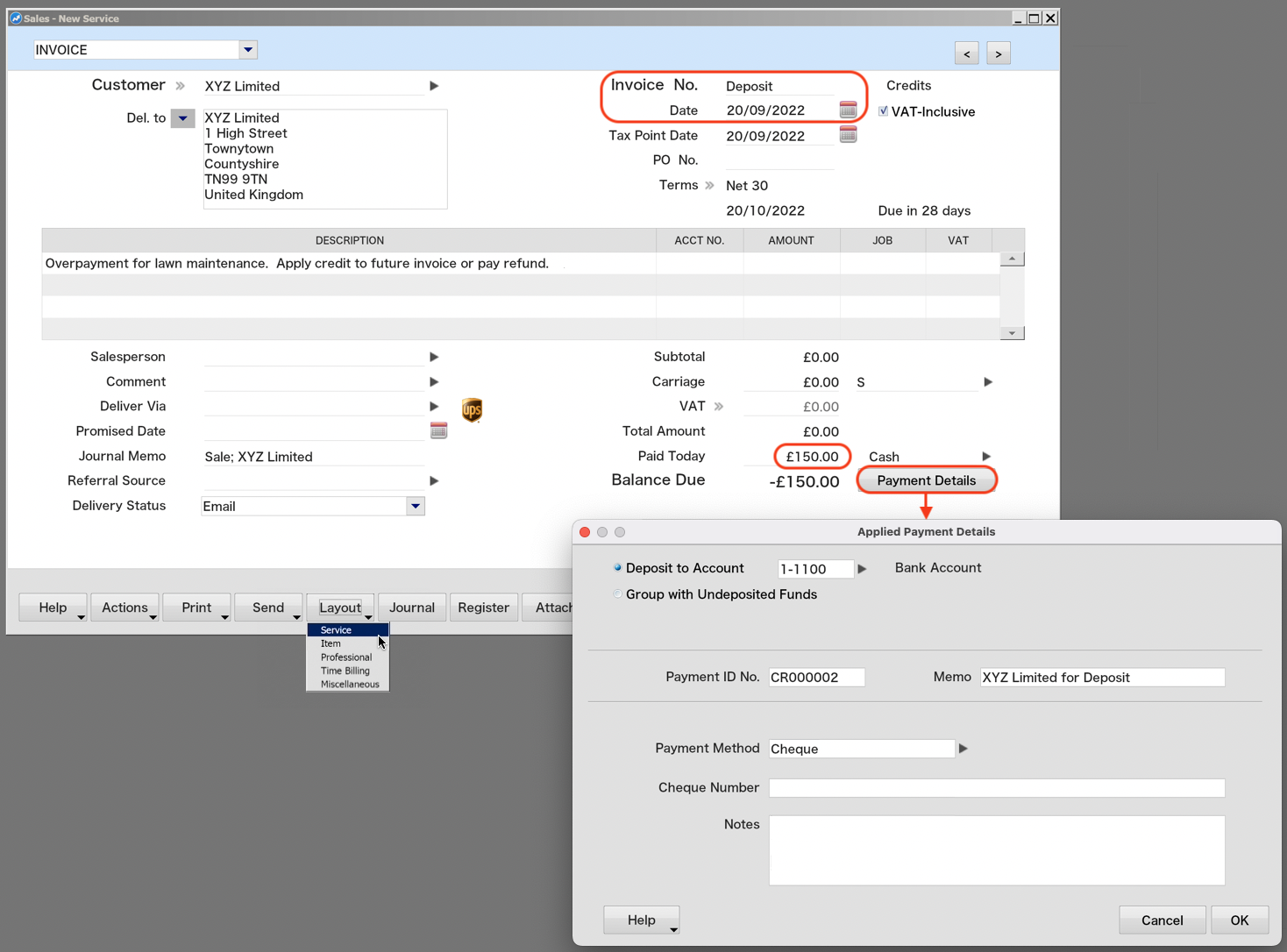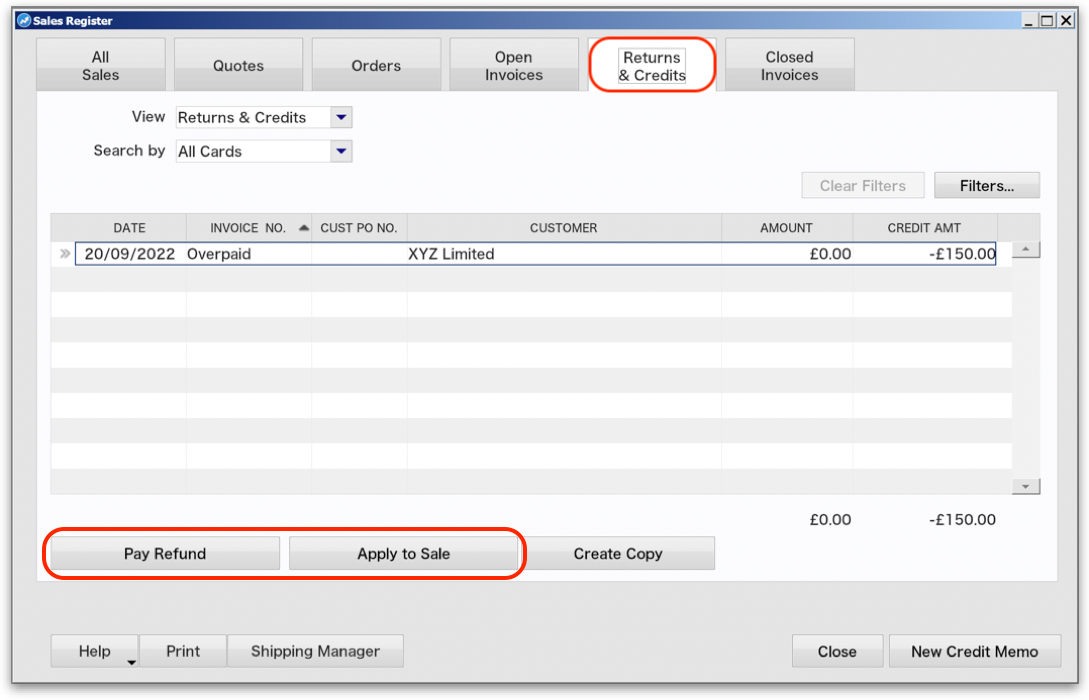Customer & Supplier Over-Payments
(Creating credit and putting money 'on account')
Article ID: 2024667 Last updated: 22 September 2022
Where you have received or made an over payment from a customer or to a supplier, we can reflect this in AccountEdge as a credit or 'money on account'. The credit / over payment will remain on the customer's record until it is used at a later point to either pay a refund or apply against a sale or purchase.
Note! This support note will use a customer overpayment as an example but is equally applicable to over-payments to suppliers; simply use the Purchases> Pay Suppliers window instead of Receive Payments.
Recording An Overpayment Where Part of the Payment is Applied to Outstanding Invoices
As an example, let's assume that your customer 'XYZ Limited' has open invoices to the value of £350. A payment is received from the customer with the value of £500. How can we record the £150 overpayment?
From the Sales menu, select Receive Payments.
- Enter the total amount received in the amount received field, £500.00 in our example. This is the amount that will appear in the bank.
- In the amount applied column, enter the amounts you wish to apply against each invoice. By default, AccountEdge will apply as much of the received money as it can against each invoice - but it will not over-apply any amounts.
- Now simply add any remaining amount you wish to over apply, against one of the invoices. You must 'force' the overpayment by clicking into the field and manually entering the amount against one of the invoices, it doesn't matter which one.
In the example below we'll over-apply the extra £150 by manually entering £300 against the outstanding £150 balance of the second invoice:
This creates a credit memo on the customer's account, which can be later refunded or applied to another invoice.
What if there are no outstanding invoices to over allocate the payment?
If the customer/supplier has no previous transactions or only closed (fully paid) invoices on file, you can apply the payment against a new invoice in the following manner:
- Go to Enter Sales or Enter Purchases, depending on whether this is for a customer or supplier, and select the customer / supplier
- Set the Layout to Service.
- Set the Invoice No. to 'Deposit' or 'Overpayment', or similar. This will avoid using up one of your invoice numbers.
- Set the Date to the date you received or made the overpayment to the bank account.
- Enter a useful Description of the overpayment for your own reference.
- In the Paid Today field, enter the overpayment amount.
- Click the Tab key to commit the value, a Payment Details option will appear.
- Click the Payment Details button to select the correct bank account.
- Click Record when done.
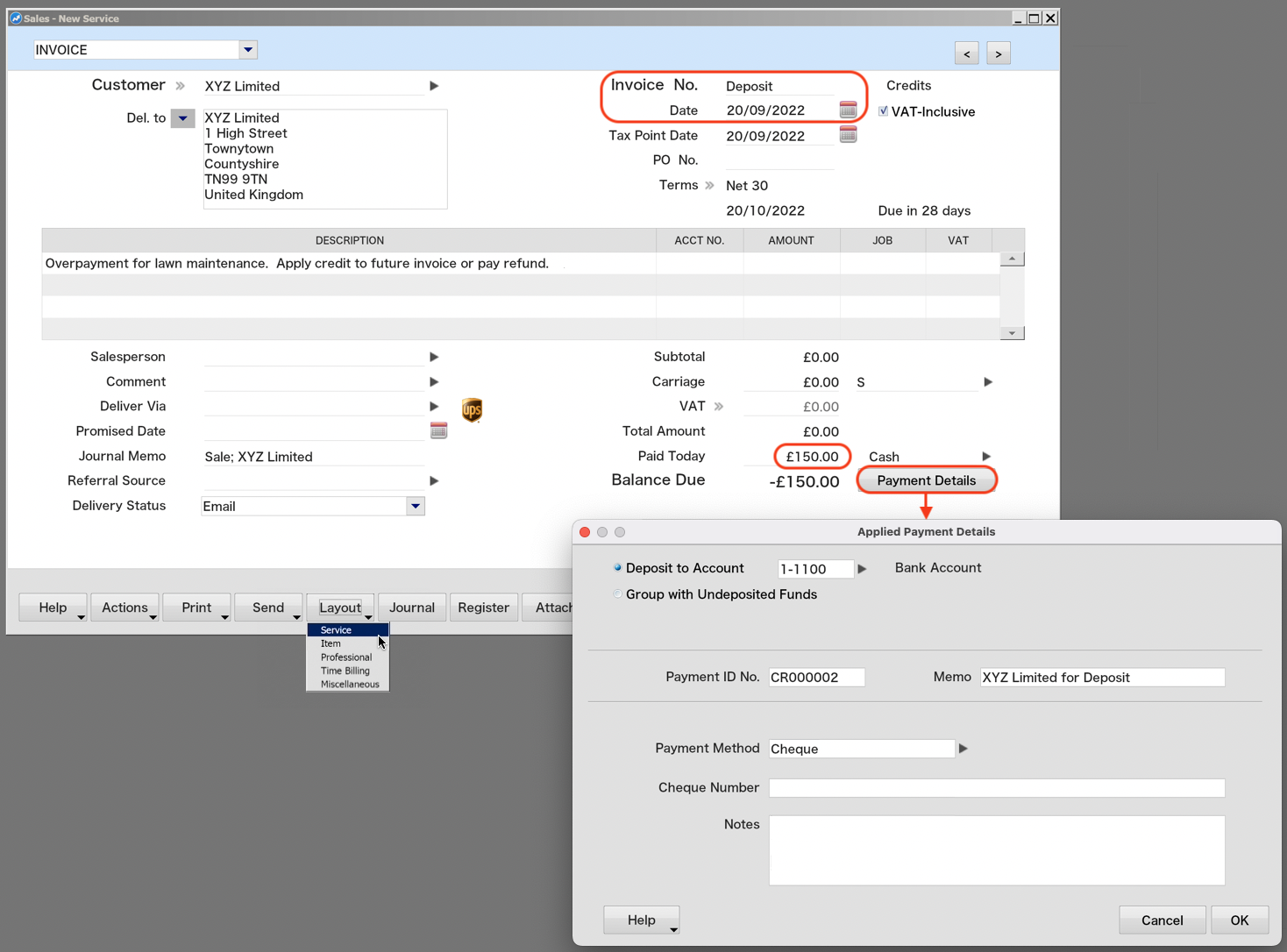
- You will be informed that there is little information in the transaction but you can ignore this warning.
'Using' or 'Settling' overpayments / credits / money on account
Once you've decided with your customer/supplier what will be done with the overpayment, use the Sales Register (or Purchase Register)> Returns & Credits window to 'settle' the overpayment credit.
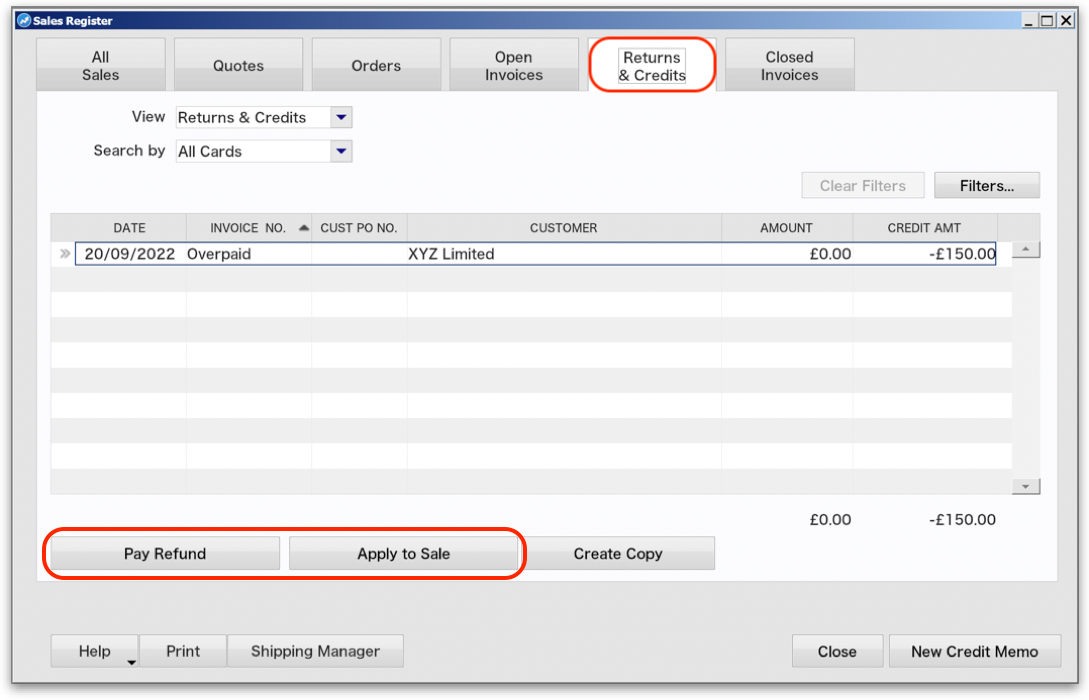
The overpayment credit can be dealt with in one of two ways:
- Pay/Receive Refund: If you are to have no future trading with this customer/supplier, or you simply want to pay/receive a refund for the over payment, then select the Pay Refund button. A payment will be produced for the customer/supplier for the credit amount; £150.00 in our example.
- Apply to Sale/Purchase: You may decide to leave the overpayment 'on account' until a future invoice is received and recorded. The credit can be applied to the invoice and reduce the invoice(s) balance. You can do this by selecting the Apply to Sale/Purchase button.
Disclaimer: This information is of a generic nature. For specific advice regarding your particular circumstances please seek assistance from your accountant or HMRC as appropriate.
Return to AccountEdge Support