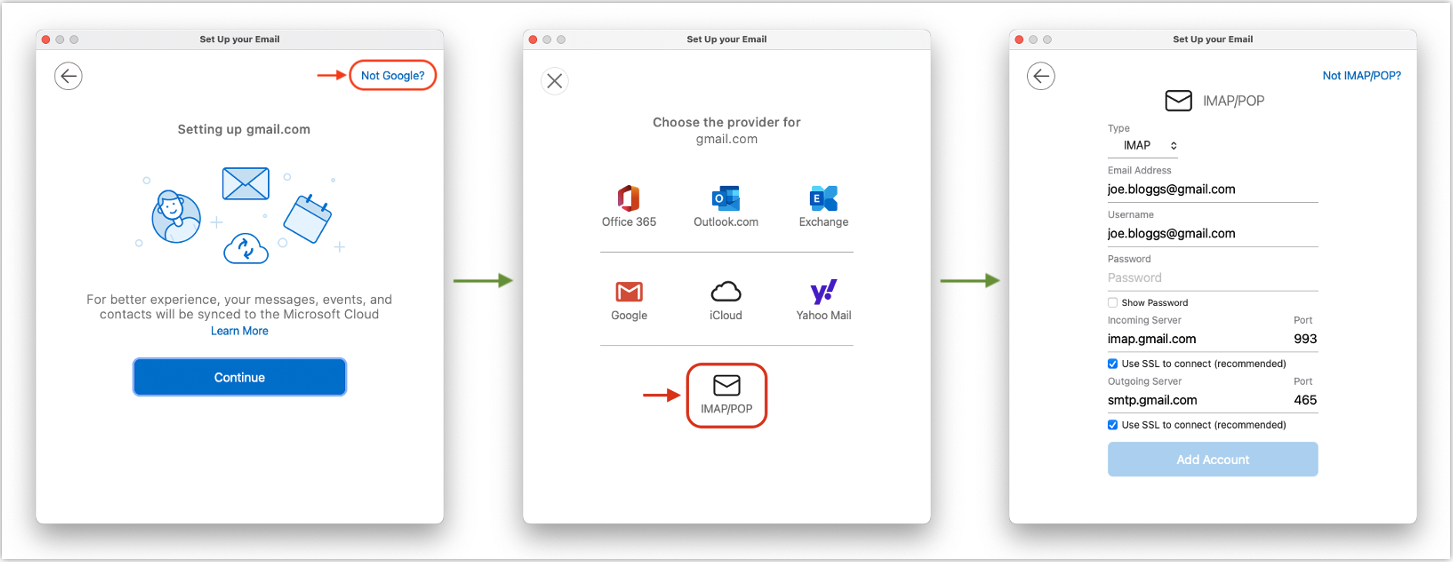Article ID: 2027002 Last Updated: 31 August 2023
If you are unable to:
1. Close AccountEdge.
2. Close Apple Mail, Outlook, Excel and Word if you have any of these open.
3. Go to your Apple button (top left corner of your screen) and About This Mac. Note which macOS you are using.
4. Go to your Apple button> System Settings> Security & Privacy.
5. If using macOS 12 Monterey or earlier, unlock the window with the padlock in the bottom left corner of the window.
6. If using macOS 12 Monterey or earlier, click into the Privacy tab.
7. (All macOS's) Locate Accessibility and ensure anything related to AccountEdge or OfficeLink is ticked or turned on.
(If AccountEdge or OfficeLink are not present in Accessibility, move to step 8)
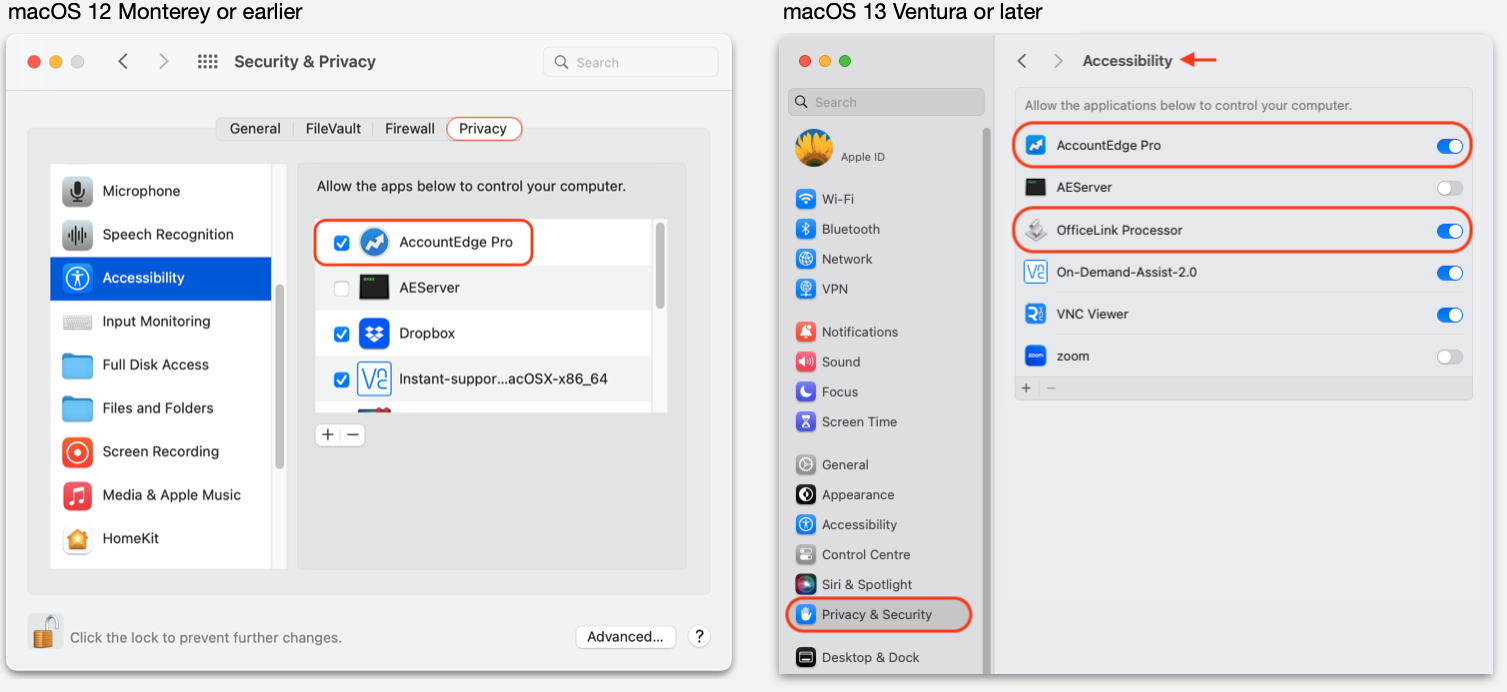
8. In the left side of the window, locate Automation, and in the right side of the window, ensure anything related to AccountEdge is ticked or turned on.
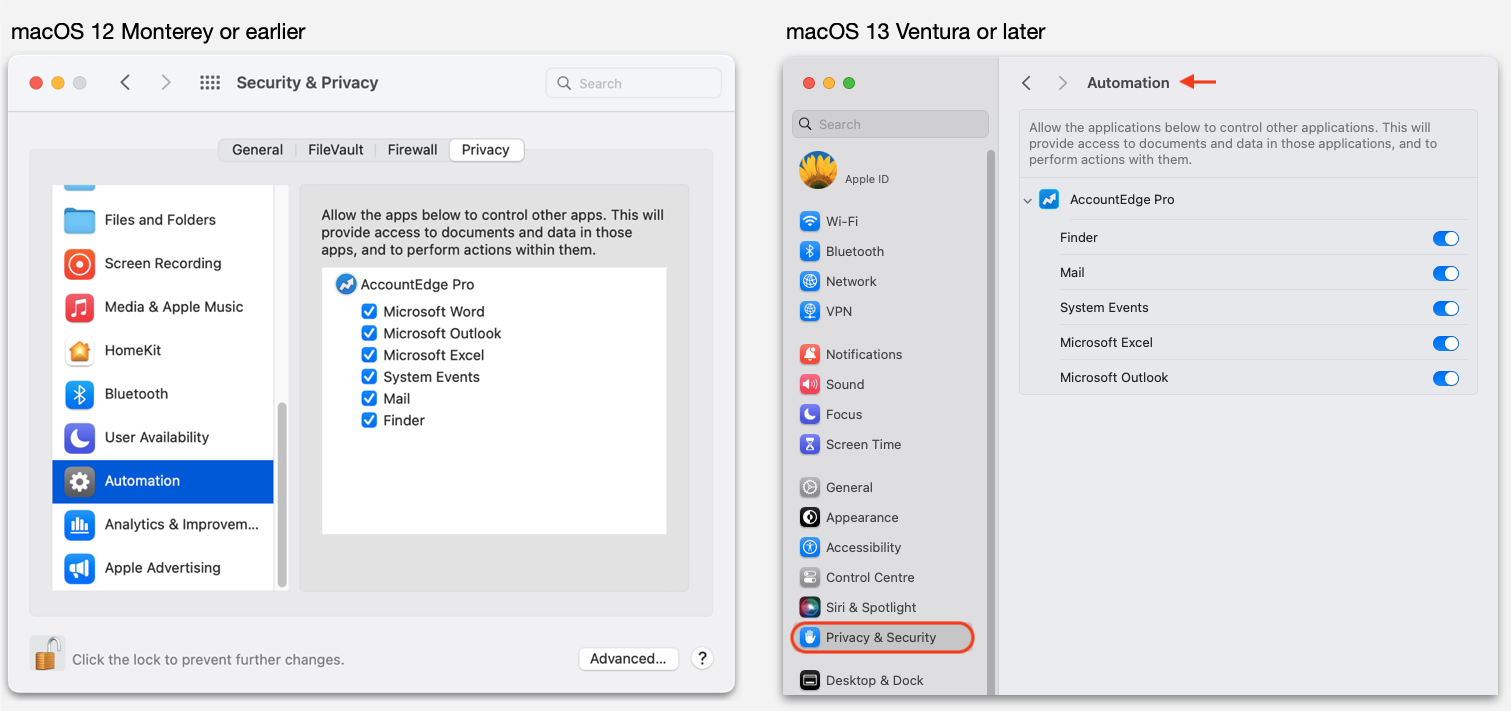
Note: You may be missing some items listed in the example screenshot, this is normal and you can proceed after checking anything listed is ticked.
9. Close the window and retry your issue. Accept any security / permission requests with Allow or OK.
BT Connect no longer supports POP mail, meaning that Apple Mail and MS Outlook applications are unable to send or receive BT Connect emails.
AccountEdge sends emails via Apple Mail and MS Outlook only, meaning that AccountEdge will not be able to send emails if you use a BT Connect email account with these applications.
BT Connect users should visit BT ends POP email and contact BT for advice and email options for use with Apple Mail and MS Outlook.
1. Open Apple Mail and go to the Mail menu, next to the Apple button.
2. Select Preferences.
3. In the General tab, click to reselect Mail as the Default Email Reader, even if it is already selected.
4. Close the Preferences window and retry sending emails.
With macOS Catalina, Big Sur, Monterey, and Ventura, Microsoft Outlook will default to running as "New Outlook" for Mac.
"New Outlook" will prevent Apple Script and CompanionLink for Mac from being able to sync to Outlook, which prevents AccountEdge from doing the same.
Use the following steps to disable the "New Outlook" option:
In Outlook, go to the Outlook menu and select About Outlook.
Check your Outlook version and confirm that Outlook is licenced (unlicensed and trial versions will not allow the steps below)
Outlook for Mac 16.58 and higher:
Outlook for Mac 16.57 and lower:
Speak to your IT administrator if you are unsure or unable to perform any of the steps below.
Logon to your email account via its web mail / web portal.
Confirm that IMAP access is available and enabled on your email account. Some email providers automatically enable IMAP, whilst IMAP may need to be manually enabled with other email providers.
Below is an example from a Gmail account:
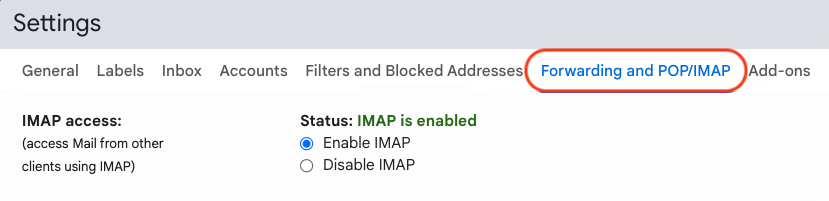
Confirm your email provider's incoming and outgoing IMAP server names and port numbers.
In Outlook, remove and then re-add the problematic email account.
When adding the account, ensure you are able to check and/or add the IMAP settings for the account.
Note: Outlook will not offer IMAP settings for some email providers. If you are not offered IMAP settings, do not accept the default account type; instead select Not Google or Not Exchange, or 'Not ...' (your email provider's name).
Select IMAP/POP and enter your email provider's IMAP settings.
Below is an example of enabling IMAP settings for a Gmail account in Outlook: