Article ID: 2027006 Last Updated: 26 April 2022
It's usually possible to expand / unzip AccountEdge backup files (.zip files) by double-clicking the backup.
However, the default macOS expander can sometimes produce the following error:
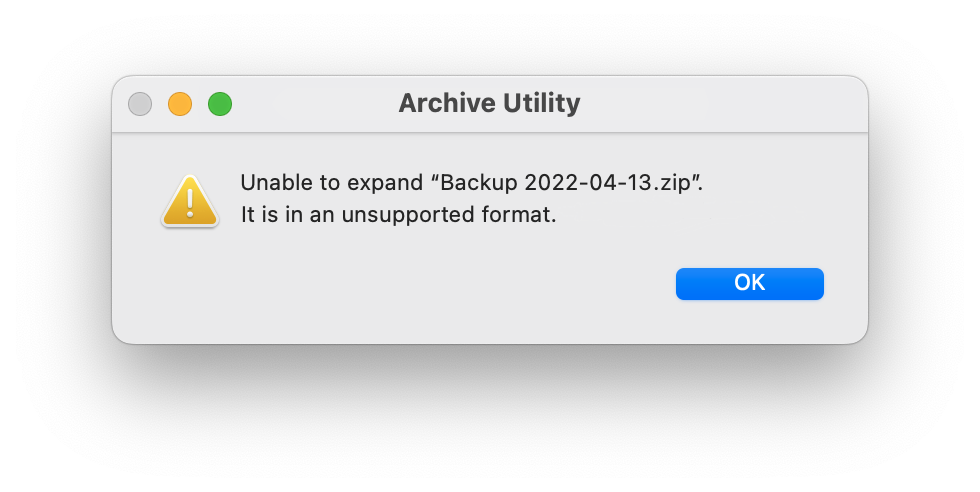
If you encounter a problem unzipping a backup, you should be able to restore the file using AccountEdge's own restore feature.
1. Start AccountEdge and get to the Welcome Window, or log into a company file.
2. If in the Welcome Window, go to Company File Maintenance> Restore from Disk.
If in a company file, go to File> Restore> From a Disk.
3. Select the backup file you wish to restore and click Open.
4. In the Save window, select the folder in which you wish to save the restored .myo file.
If you wish, you can rename the restored .myo file in the Save As field to avoid any confusion with existing copies of the file on your computer.
When you're happy with the restored file's name and location, click Save.
5. The backup will be unzipped and a summary window will appear, asking if you wish to open the restored file.