Article ID: 2025248 Last updated: 22 March 2021
If you are using AccountEdge 2020 or earlier, please upgrade to the latest version of AccountEdge Pro.
From 1 March 2021 the domestic VAT reverse charge must be used for most supplies of building and construction services.
The charge applies to standard and reduced-rate VAT services:
We recommend that you review the relevant UK government documentation regarding how domestic VAT reverse charge may affect your business:
Setting up and recording domestic VAT reverse charge transactions in AccountEdge is straightforward.
Purchases requiring domestic VAT reverse charge are handled differently to Sales, both of which are explained below:
You will need to create and use a new VAT Code for domestic VAT reverse charges that affects boxes 1, 4 and 7.
To create a new VAT Code:
• In AccountEdge, at the top of your screen select Lists> VAT Codes.
• The VAT Code List will appear. Click New.
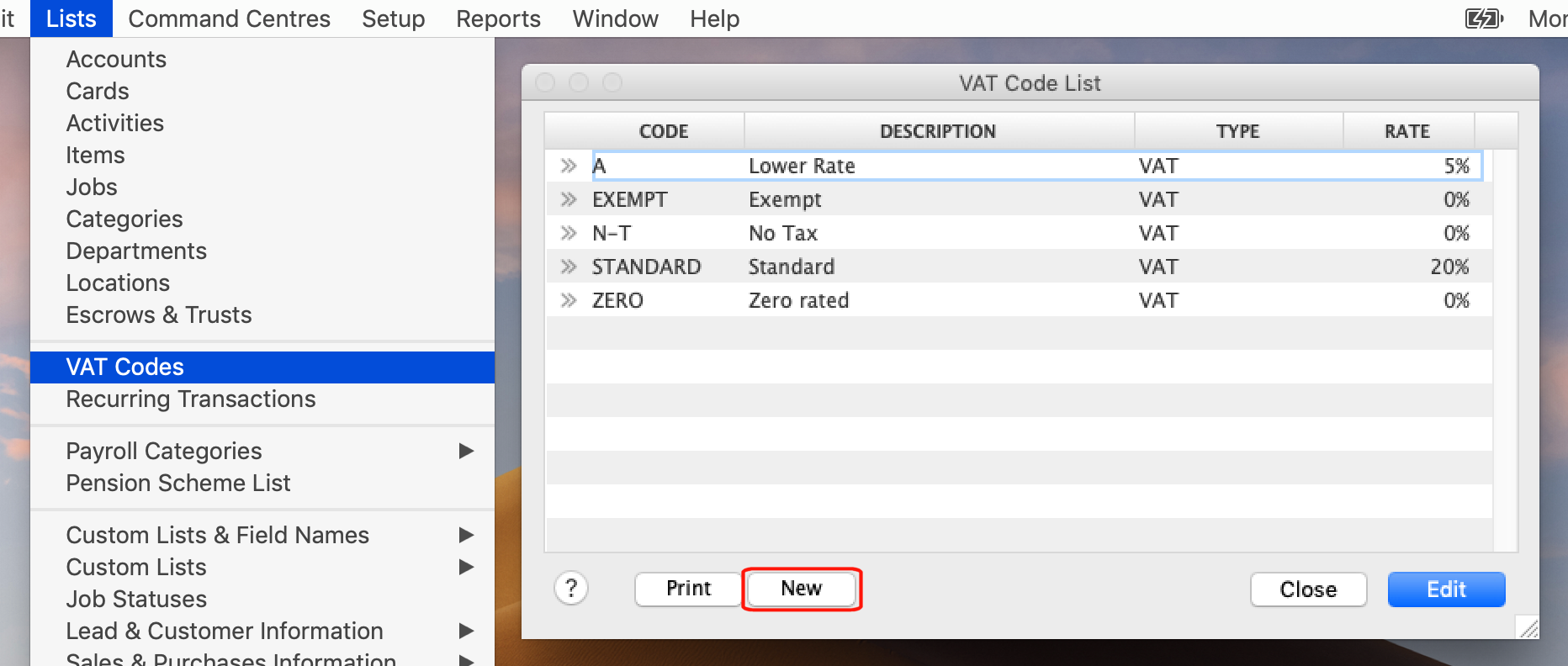
• Enter a VAT Code reference, for example 'REVC' or similar.
• Enter a Description such as 'Domestic VAT Reverse Charge Purchase of Construction Services' or similar.
• Set the VAT Type to 'Domestic Reverse Charge'.
• Set the Reported Rate on VAT Return to the standard rate, currently 20%.
• Set the Linked Account for VAT Collected and VAT Paid to your VAT Due liability account (2-xxxx).
• Linked Card for VAT Authority is not a mandatory field.
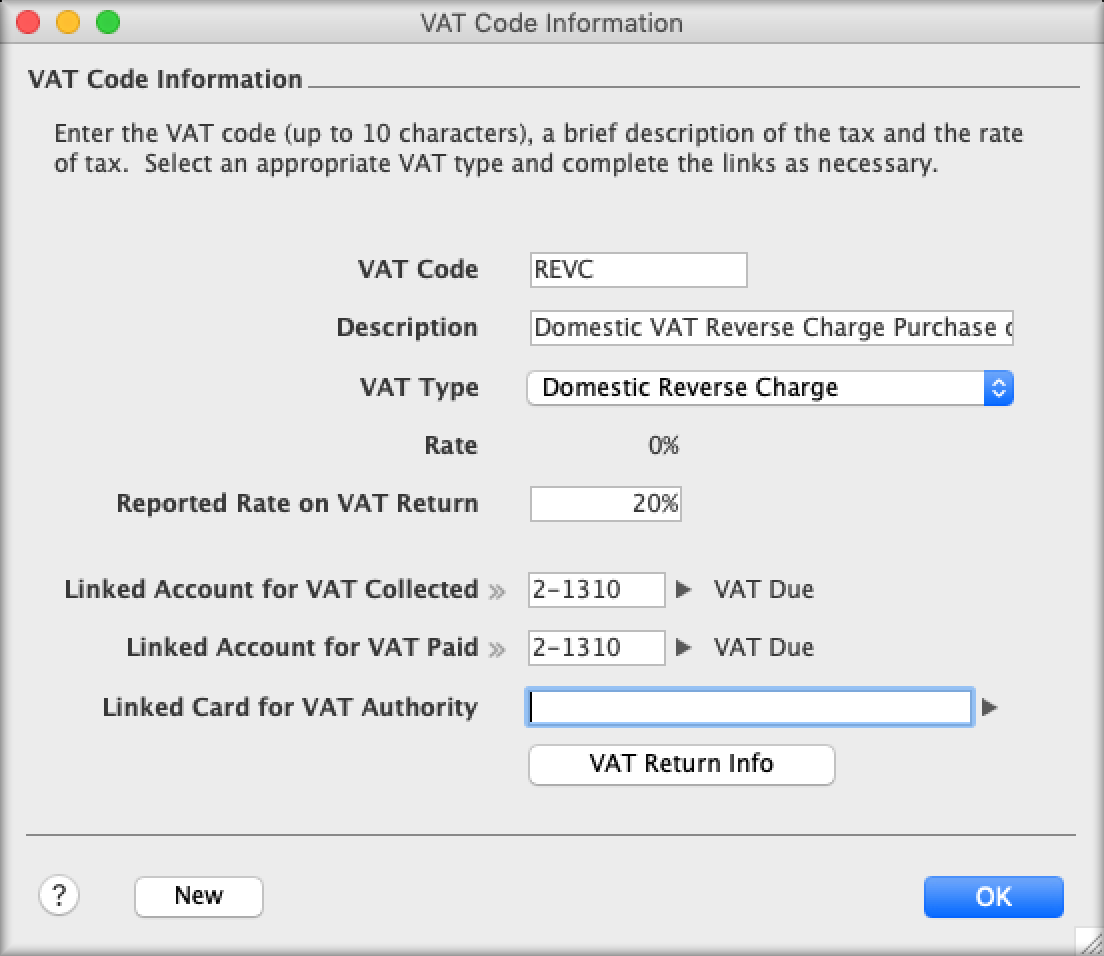
• Click OK to close the VAT Code Information window.
• Note for Cash VAT Schemes : If you report your VAT using a Cash Accounting scheme method, please note that Domestic VAT Reverse Charge transactions fall under the exceptional list of transactions which must be reported using the standard/accrual basis and not Cashh Accounting basis. Please click into the VAT Return Info option of the VAT Code and make sure the option Report using Cash Basis is not selected.
When recording purchases requiring domestic VAT reverse charge, simply use your new VAT Code on the relevant lines of the transaction.
UK government rules state that when supplying a service subject to the domestic reverse charge, suppliers must:
In AccountEdge, when domestic VAT reverse charge reporting applies to a sale, you will need to record each line of the sale with a zero rate VAT code.
We recommend that you create a new zero rate VAT Code for domestic VAT reverse charge sales to help differentiate these sales from your other zero rated sales.
To create a new VAT Code:
• In AccountEdge, at the top of your screen select Lists> VAT Codes.
• The VAT Code List will appear. Click New.
• Enter a VAT Code reference, for example 'DVRC' or similar.
• Enter a Description such as 'Domestic VAT Reverse Charge Sale' or similar.
• Set the VAT Type to 'VAT'.
• Set the Rate to 0%.
• Set the Linked Account for VAT Collected and VAT Paid to your VAT Due liability account (2-xxxx).
• Click the VAT Return Info button to open the VAT Return Information window.
• Untick the Purchases (Inputs) heading checkbox so that this VAT Code is only available for use on sales transactions.
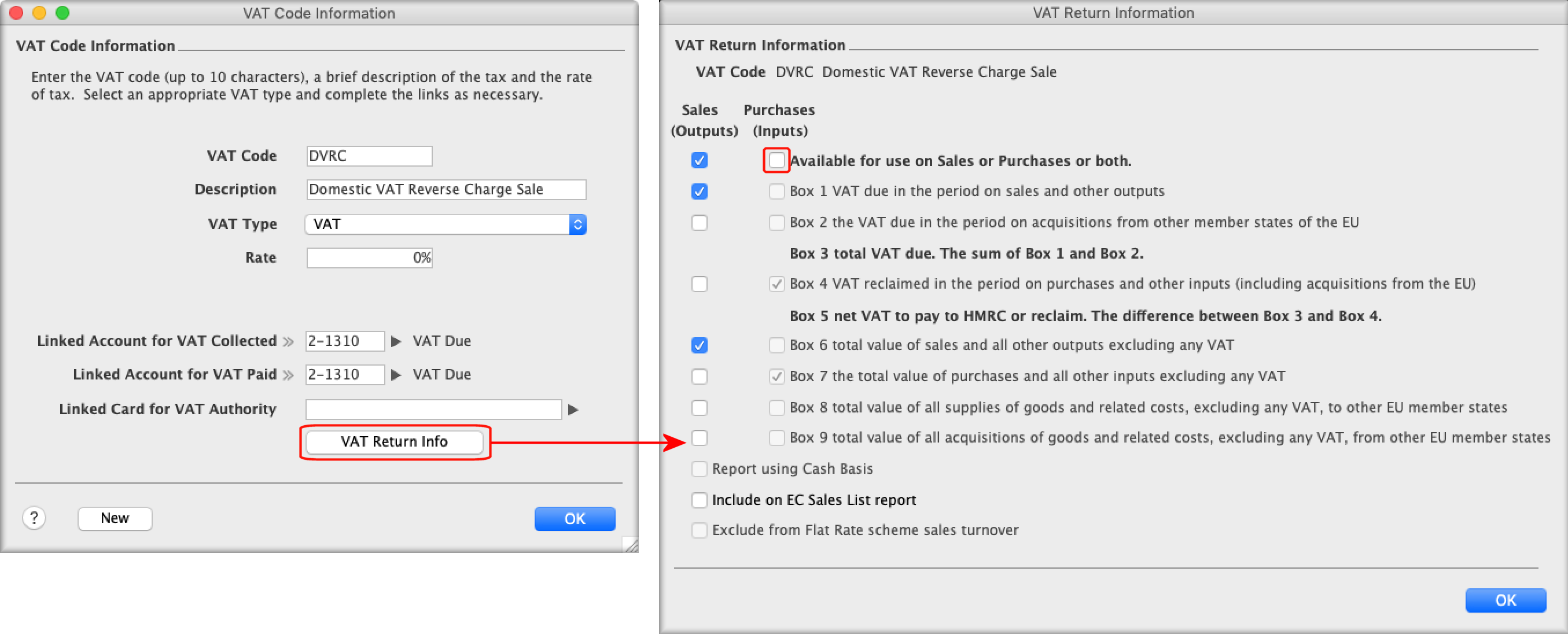
You will need to include the required domestic reverse charge notice to your printed / emailed invoices by using either a customised invoice form, or by adding the information to the body of the invoice at the time of recording.
Your preferred solution might be to include all or some of the text on a customised form, or to add all or some text at the time of recording the invoice, depending on what works best for you.
Example of required invoice text:
Reverse charge: Customer to pay the VAT to HMRC.
Domestic Reverse Charge applies to this sale and you are required to account for the reverse charge output tax on the VAT to HMRC.
All item lines on this sale are subject to standard VAT Rate of 20%.
Per the example above, you need to advise the customer what rate of VAT applies if the VAT amount cannot be shown, which is the case with AccountEdge since showing it on the calculation would mean charging the VAT. Depending on your services the rates may be say @20%, @5% or a mix of both.
You can add the required domestic reverse charge notices to the body of your transaction. The easiest way to do this is to use the Edit> Insert Header feature to a add free-text line to your invoice.
We recommend adding and recording the notice in the body of the invoice since this will be retained in the transaction for future reference, should it be required.
Example:
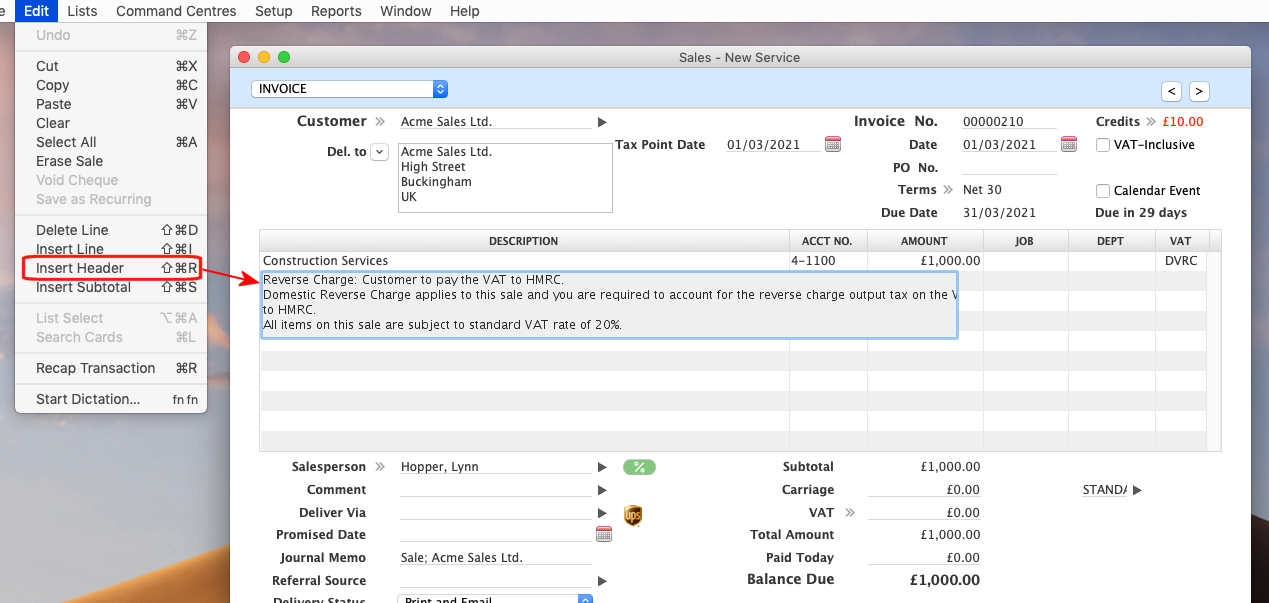
If you prefer you can add the required notice to a customised sales invoice.
To do this, go to Setup> Customise Forms> Invoices and create a 'Domestic VAT Reverse Sale' invoice form.
Example of edited invoice form:
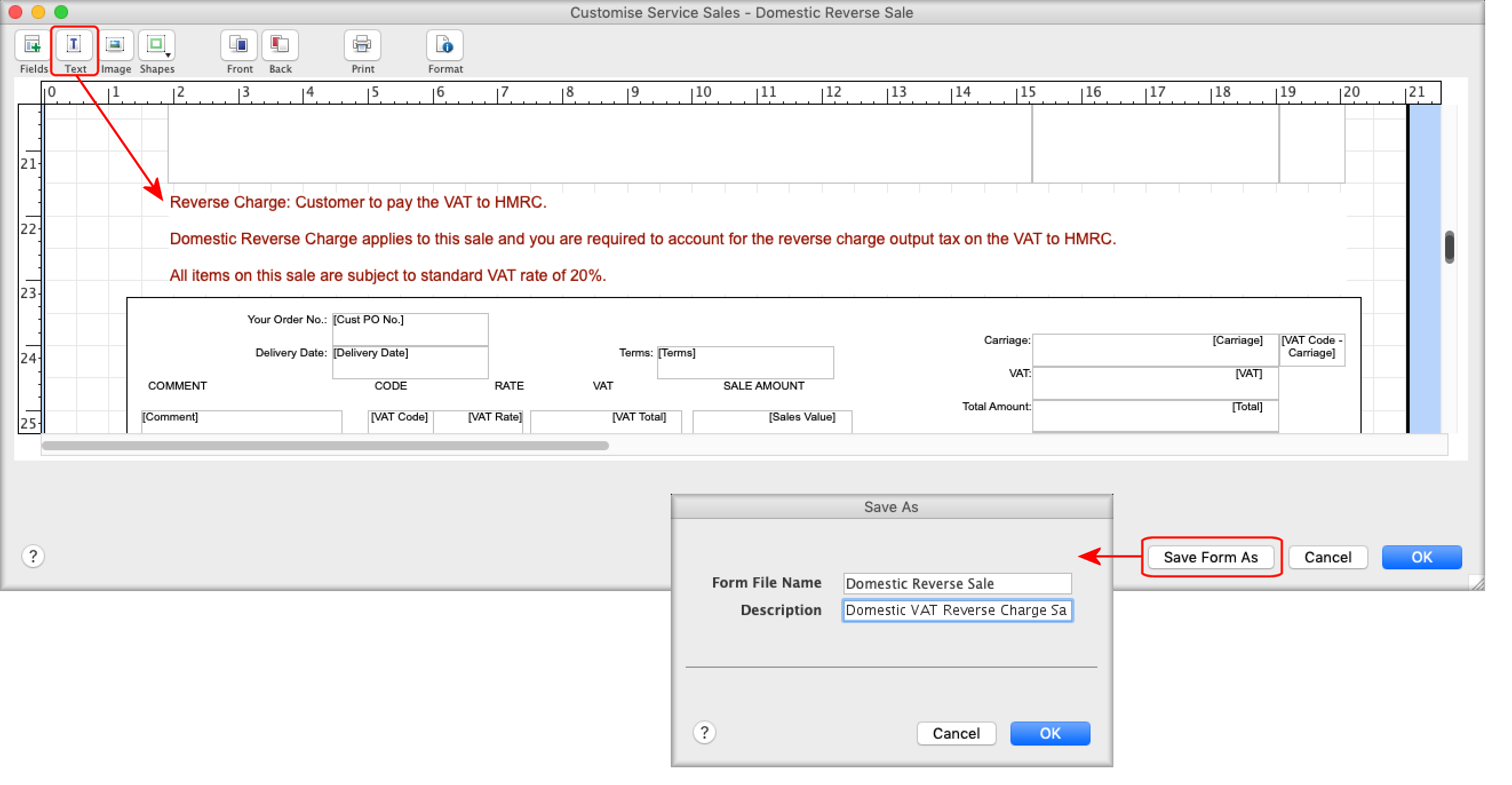
NOTE:
Using this method will not retain a record of the domestic reverse charge notice in the invoice itself. If you wish to retain a record of the notice we recommend you add the notice to the body of the invoice, per the example above.