Article ID: 2027005 Last Updated: 12 April 2022
Sometimes it may be necessary to re-install AccountEdge Pro or AccountEdge NE.
If you need to reinstall your AccountEdge Pro or NE software, please follow the steps below:
1. Close AccountEdge Pro or AccountEdge NE on your computer if it is currently open.
2. Click an empty space on your computer's Desktop.
3. At the top of your screen, select Go and then Go to Folder.
4. Type the following path into the field: ~/Library/Application Support and press Enter on your keyboard.
(You can copy / paste from this page if you wish)
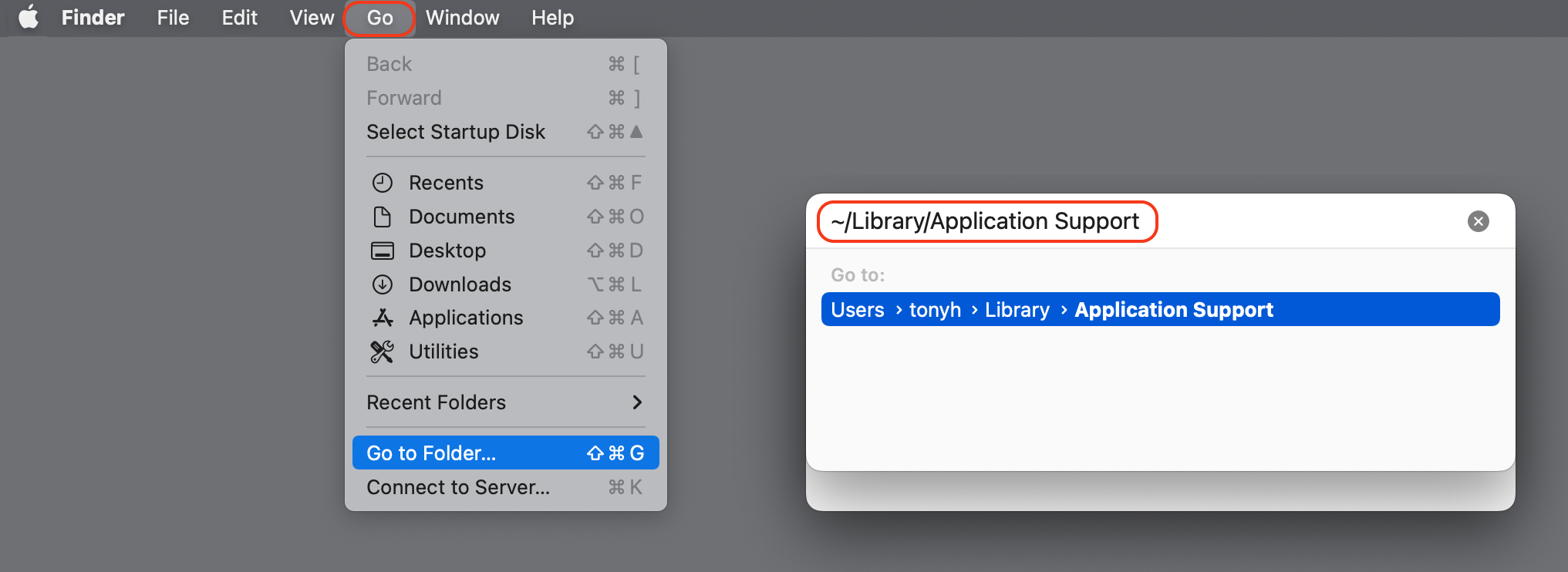
The Application Support folder will open.
5. Within Application Support, locate the AccountEdge Pro or AccountEdge NE folder, depending on which version you are using.
6. Click once on the AccountEdge Pro or AccountEdge NE folder to select it (the folder will be highlighted once clicked).
7. At the top of your screen, select File> Move to Bin to delete the folder.
8. Click on the Go menu option again and select Applications. The Applications folder will open.
9. Within Applications, locate AccountEdge Pro or AccountEdge NE, depending on which version you are using.
10. Click once on AccountEdge Pro or AccountEdge NE to select it (the file will be highlighted once clicked).
11. At the top of your screen, select File> Move to Bin to delete the file.
12. Visit Installation Downloads to re-download your AccountEdge product and perform the installation as normal.
NOTE: If you reinstalled due to antivirus warnings, ensure you complete all steps here.