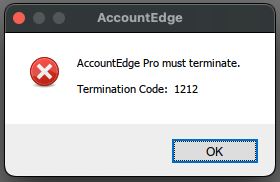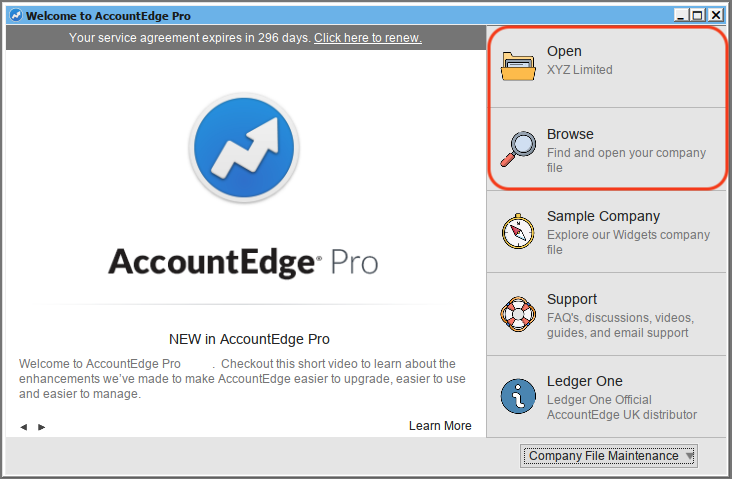Termination Code 1212 When Opening Company File
Article ID: 2027028 Last updated: 10 April 2025
You may encounter Termination Code 1212 when opening a company file:
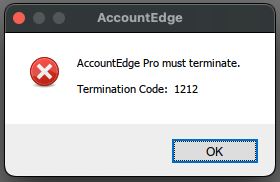
Possible Cause
This may be caused by a reported problem when using the File> Open Recents feature when swapping between company files.
- This issue does not indicate a problem with your company file or your AccountEdge installation.
- Until this issue is resolved in a future update, please open / swap between company files using the Welcome Window's Open or Browse option, or File> Open File from within an open company file.
Clearing Termination Code 1212
To clear the Termination Code 1212 and open your company file:
- First, ensure AccountEdge is not open.
- Next, using Finder, go to the folder containing your company file (.myo file), and move any Access.flk or Lock.flk files to the Bin / Trash. These files are likely present due to AccountEdge not opening or closing correctly earlier.
Note: Access & Lock files will normally be created and removed by AccountEdge when opening / closing company files.
By manually removing the Access & Lock files, you are clearing the files that AccountEdge would usually remove itself.
- Open your company file using the Welcome Window's Open or Browse option, or File> Open File from within an open company file.
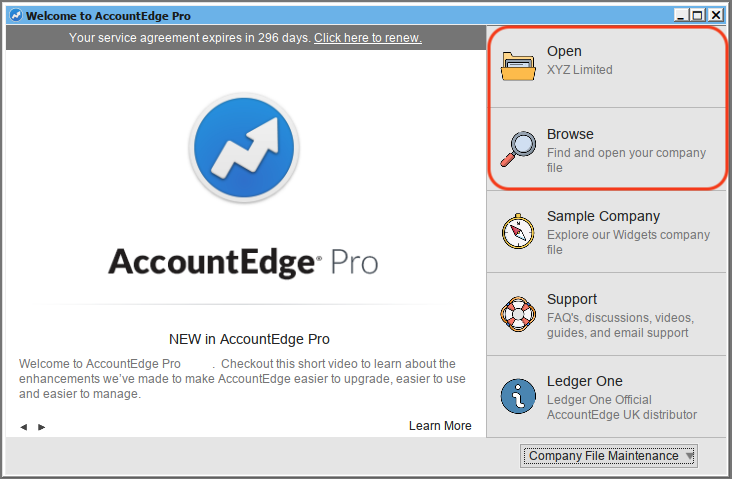
Please contact the Ledger One support team if the issue persists.
Return to AccountEdge Support